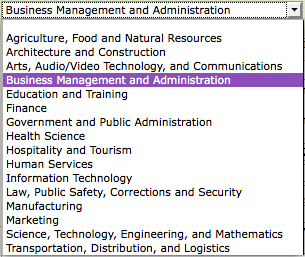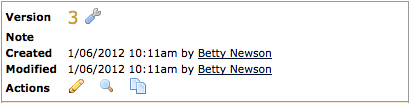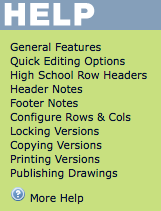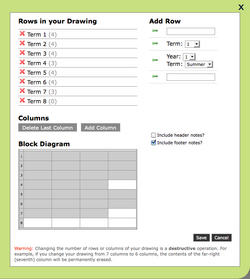Organization POST Drawings
From Career Pathways Tutorial
(→Configure Rows & Cols) |
(→TOOLS Orientation) |
||
| Line 149: | Line 149: | ||
* Click <b>Add Column</b> to add columns one at a time, to the far-right side of the table. Changes are instantly shown in the Block Diagram below. | * Click <b>Add Column</b> to add columns one at a time, to the far-right side of the table. Changes are instantly shown in the Block Diagram below. | ||
* Changes are saved automatically. Click "Close", or "X" on the pop-up window, to return to the drawing. | * Changes are saved automatically. Click "Close", or "X" on the pop-up window, to return to the drawing. | ||
| + | |||
| + | ===Footer Row=== | ||
| + | Click the footer row at the bottom of the POST table to assign: | ||
| + | |||
| + | ====Footer Content==== | ||
| + | * Free type desired content, e.g. Occupation/Program name for Roadmap Drawing. | ||
| + | ====Link this Content (Optional)==== | ||
| + | * Ideal for creating a hyperlink to Roadmap Drawings. | ||
| + | * Copy and paste a URL address in the provided field. The footer content will become a hyperlink. | ||
| + | * Click "Save" to return to the drawing canvas. | ||
| + | |||
| + | ==Lock This Version== | ||
| + | * If you are not ready to publish a drawing and make it publicly accessible, click http://oregon.ctepathways.org/common/silk/lock_open.png lock this version from the ''TOOLS'' or http://oregon.ctepathways.org/common/silk/wrench.png Version Settings <b>Actions</b> menu to prevent changes to a specific version. | ||
| + | * The ''TOOLS'' and <b>Actions</b> menus will be instantly confirm http://oregon.ctepathways.org/common/silk/lock.png Version Locked. | ||
| + | * Copy it to a new version to make changes. | ||
| + | * Or, click http://oregon.ctepathways.org/common/silk/report_go.png publish this version in the ''TOOLS'' menu if no more changes are required to publish it. | ||
| + | |||
| + | ==Copy This Version== | ||
| + | From the ''TOOLS'' menu, click http://oregon.ctepathways.org/common/silk/page_copy.png copy this version. A pop-up window will appear. | ||
| + | ===Drawings at Your Organization=== | ||
| + | * Create a <b>New Version</b> to the existing drawing | ||
| + | :* The next available version number will be added in your drawing list. | ||
| + | * Create a <b>New Drawing</b> copies the existing drawing into an identical new drawing at your organization, and Version 1 will be created. | ||
| + | :* Edit the new drawing name (Occupation/Program) before hitting “OK”. | ||
| + | ===Drawings at Another ''Like'' Organization=== | ||
| + | * ''<b>NOTE</b>: High School drawings cannot be copied to a Community College, and Community College drawings cannot be copied to a High School.'' | ||
| + | * A <b>New Drawing</b> will be created in your organization. | ||
| + | :* Edit the new drawing name (Occupation/Program) before hitting “OK”. | ||
| + | :* The drawing will be added to your drawings list and Version 1 will be created. | ||
| + | === Drawings at Affiliated High Schools=== | ||
| + | A Community College or Business Organization user can: | ||
| + | * Create a <b>New Drawing</b> or <b>New Version</b> within that "Affiliated High School", or | ||
| + | * Create a <b>New Drawing</b> at a different selected "Affiliated High School". | ||
| + | :* Edit the new drawing name (Occupation/Program) before hitting “OK”. | ||
| + | :* The drawing will be added to the designated Organization list of drawings and Version 1 will be created. | ||
| + | :* The drawing canvas will refresh with the new version or drawing to begin editing content. | ||
| + | |||
| + | ''<b>NOTE</b>: If no new drawing name is provided, the original drawing name is used and the word “copy” is appended to the new drawing name by default.</b> | ||
| + | |||
| + | ==Print This Version== | ||
| + | * From the ''TOOLS'' menu, click http://oregon.ctepathways.org/common/silk/printer.png print this version to render a POST Drawing for printing from the browser menu. | ||
| + | * Select <b>File → print preview</b> to preview your drawing prior to printing, and to ensure it will fit to one (1) page. | ||
| + | * Change the print size/scale from "Shrink to Fit" to a fixed percentage if the preview shows an undesired layout. | ||
Revision as of 10:37, 16 April 2009
<< return to main Tutorials page...
Due to cross-browser issues, please use the latest version of FireFox or Internet Explorer 7 when working in the Career Pathways Roadmap Web Tool: http://oregon.ctepathways.org
Contents |
POST Drawing List
To access, click POST Drawings from the side navigation menu.
- The drawing list interface allows you to filter POST drawings by:
- Upon log-in, these filters default to the logged-in user's organization and user name, with the drawing list (located beneath the filter boxes) showing only drawings associated with the logged-in user.
Filtering Drawings
- As you navigate the Web Tool the filters will remember changes to the selections that you make:
- Click [Show All] for Organizations to view all drawings for all organizations. Users and Occupations/Programs will automatically [Show All].
- Click [Show All] for Users to view all drawings by all users for your organization.
- Click on any single Organization or User name to view corresponding results.
- Select multiple Organizations, Users or Occupations/Programs by holding down the CTRL key to view corresponding results.
- Click on a specific Occupation/Program to show all users associated with that drawing.
- All drawings are listed in alphabetic order by drawing Occupation/Program title underneath the filter boxes.
- Each drawing reflects who created and last modified the drawing.
- Click the
 icon above the drawing list to view drawings for all high schools in your local network, as well as all drawings created by the logged in user.
icon above the drawing list to view drawings for all high schools in your local network, as well as all drawings created by the logged in user.
Search Bar
- The search bar,
 , located above the drawing list filters allows you to search drawing titles, keywords in drawing content, and user names. Click Search or hit Enter/Return to submit the search query.
, located above the drawing list filters allows you to search drawing titles, keywords in drawing content, and user names. Click Search or hit Enter/Return to submit the search query.
Drawing Versions
- When a new drawing is created, the drawing title and "Version 1" is automatically added to the drawing list.
- Versions of each drawing are listed beneath the drawing title in numeric order.
- Each version has two links listed to the right of the version number:
-
 (Version Settings), and
(Version Settings), and
-
 (Draw/Edit Version) or
(Draw/Edit Version) or  (View Version)
(View Version)
-
-
 Version Settings provides a summary of the drawing Occupation/Program, version number, who created and modified that version, a link to share that specific version with others, and the ability to delete this version. View Version Settings and Deleting Drawing Versions for more information.
Version Settings provides a summary of the drawing Occupation/Program, version number, who created and modified that version, a link to share that specific version with others, and the ability to delete this version. View Version Settings and Deleting Drawing Versions for more information.
-
-
 Draw/Edit Version means the drawings is available to be edited, copied, and/or published.
Draw/Edit Version means the drawings is available to be edited, copied, and/or published.  is displayed when that version has never been
is displayed when that version has never been  "Locked" or
"Locked" or  "Published". The word Draft is stamped as a watermark in the background of the drawing.
"Published". The word Draft is stamped as a watermark in the background of the drawing.
-
 View Version means the drawings can no longer be edited, but can be viewed and copied into a new version.
View Version means the drawings can no longer be edited, but can be viewed and copied into a new version.  is displayed when that version has been or currently is
is displayed when that version has been or currently is  "Locked" or
"Locked" or  "Published". If currently published, the drawing canvas will not have any watermark stamps in the background. If previously published, the drawing is stamped Outdated and you can either "
"Published". If currently published, the drawing canvas will not have any watermark stamps in the background. If previously published, the drawing is stamped Outdated and you can either " copy this version" to edit the drawing, or re-publish the drawing by clicking "
copy this version" to edit the drawing, or re-publish the drawing by clicking " publish this version" again.
publish this version" again.
-
- The
 (Published Version) icon will appear directly to the right of the version number if it is the currently published version. View Publishing Drawings for more information.
(Published Version) icon will appear directly to the right of the version number if it is the currently published version. View Publishing Drawings for more information.
 Drawing Properties
Drawing Properties
- Here you have access to detailed information and properties settings about the drawing as a whole, such as:
- Edit the Occupation/Program drawing title
- Confirmation of Organization name
- Edit or assign an applicable Oregon Skill Set category from the provided drop-down menu of choices
- Click link to Preview the published drawing (if a version is currently published)
- Obtain Embed Code for embedding the published version in a public website. (Available in
 Version Settings page as well.)
Version Settings page as well.)
- Obtain URL hyperlinks for the published and Accessible view of the drawing - once shared these will always link to the currently "Published" version.
- and view details on each drawing version, such as:
- Version # with link to
 Version Settings
Version Settings
- Who created and modified each version, and
- Actions to
-
 (Draw/Edit Version) or
(Draw/Edit Version) or  (View Version)
(View Version)
-
 (Preview Version), or
(Preview Version), or
-
 (Copy Version)
(Copy Version)
-
- Published versions are highlighted in tan, stamped with the word (Published) in parentheses beside the version number, and marked as
 (Published Version).
(Published Version).
- Ability to Delete drawing and all versions. View Deleting Drawings for more information.
- Version # with link to
 Version Settings
Version Settings
- Here you have access to version specific drawing information and settings, such as:
- View the Occupation/Program drawing title with link to
 (Drawing Properties)
(Drawing Properties)
- Version #, and whether or not it is (Published)
- Confirmation of Organization name
- Save a Note to help identify details about this version, e.g. Pending Approval or Needs OLMIS links. This note will appear on the drawing list next to the version #.
- Who created and modified each version
- Actions to
-
 (Draw/Edit Version) or
(Draw/Edit Version) or  (View Version)
(View Version)
-
 (Preview Version), or
(Preview Version), or
-
 (Copy Version)
(Copy Version)
-
- Whether or not it is Editable as identified by
 (Lock Version) or
(Lock Version) or  (Version Locked). Use this feature in place of publishing until your drawing is ready to go "public".
(Version Locked). Use this feature in place of publishing until your drawing is ready to go "public".
- Obtain Embed Code for embedding the published version in a public website. (Available regardless of version, and within
 Drawing Properties page as well.)
Drawing Properties page as well.)
- Obtain URL links for specific version and Accessible view of the drawing version - once shared these will always link to this specific version, regardless if it is current or not.
- Ability to Delete this version. View Deleting Drawing Versions for more information.
- View the Occupation/Program drawing title with link to
Adding a New Drawing
Each drawing must have a unique Occupation/Program name. The Web Tool stores and references each drawing by organization abbreviation and drawing Occupation/Program name.
- Click
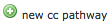 at the top of the drawing list to create a new POST Drawing for your Organization, or
at the top of the drawing list to create a new POST Drawing for your Organization, or
- Click
 at the top of the drawing list to create a POST Drawing for an "Affiliated High School" (a High School in your local network).
at the top of the drawing list to create a POST Drawing for an "Affiliated High School" (a High School in your local network).
- Type a short and descriptive Occupation/Program title for your drawing, such as "Business", "Construction", or "Accounting".
- Please do not add your organization's abbreviation to the title. It is automatically added by default.
- Your Organization name is confirmed below.
- Select an applicable Oregon Skill Set from the drop-down list.
- Click

- Your new drawing and Version 1 has now been created. You are now viewing the drawing canvas to start editing your POST Drawing.
- Your organization abbreviation, the Career Pathways logo, and drawing title are automatically placed in a title bar at the top of the drawing canvas. These are fixed.
Renaming Drawings
To rename a drawing:
- From the POST drawing list or the drawing canvas TOOLS menu, click on
 Drawing Properties to the left of the drawing title.
Drawing Properties to the left of the drawing title.
- Click edit to the right of the current drawing title
- A text editing field will appear; change the title as desired
- Click

Warning: changing the drawing title will break any external web pages that link to this drawing. Update external links as necessary.
- Return to the drawing list by clicking back, the back arrow on your browser, or clicking POST Drawings from the side navigation.
- Return to editing the drawing by clicking
 Draw/Edit Version from the Version Actions menu.
Draw/Edit Version from the Version Actions menu.
TOOLS Orientation
- View the HELP menu on the drawing canvas for a complete list of features.
- Table cells, that appear yellow when hovered over, can be edited. Click to edit cell content in pop-up windows.
- Right-click an object for a menu of customizing options.
- Right-click main table cells for a menu of quick editing options.
- Only one hyperlink can be added to each table cell.
- Any legend symbols used will automatically display under the table. Click F5 to refresh your screen to see changes to the current version.
Quick Editing Options
- To easily move content, click, drag-and-drop content from one cell to another.
Right-click main table cells to:
Cut
- Select
 Cut from the menu. Content is cut from the cell.
Cut from the menu. Content is cut from the cell.
- Right-click any cell (blank or with existing content) to paste the cut content.
Copy
- Select
 Copy to duplicate content. Content will remain in original cell copied.
Copy to duplicate content. Content will remain in original cell copied.
- Right-click any cell (blank or with existing content) to paste the copied content.
Paste
- Select
 Paste to paste cut or copied cell content.
Paste to paste cut or copied cell content.
- Right-click any cell (blank or with existing content) to paste content.
Clear
- Select
 Clear to delete cell content without opening the content pop-up window.
Clear to delete cell content without opening the content pop-up window.
Configure Rows & Cols
- Click
 configure rows & cols from the TOOLS menu to add:
configure rows & cols from the TOOLS menu to add:
- rows for additional grade years/terms (duplicates are allowed for additional content)
- rows for community college pre-requisite (above terms)
- rows for course electives (below grade years/terms), and
- blank rows at the bottom of the table for additional content.
- The grey numbers in parenthesis next to the row name, for instance (0) or (4), indicate how many table cells have content in them.
- Click
 to the left of the "Add Row" option to instantly add additional rows. The "Rows in your Drawing" section will update to display the selected change.
to the left of the "Add Row" option to instantly add additional rows. The "Rows in your Drawing" section will update to display the selected change.
- Click
 to delete a row. Change are reflected instantly.
to delete a row. Change are reflected instantly.
- Click Delete Last Column to remove columns one at a time, starting far-right. Changes are instantly shown in the Block Diagram below.
- Click Add Column to add columns one at a time, to the far-right side of the table. Changes are instantly shown in the Block Diagram below.
- Changes are saved automatically. Click "Close", or "X" on the pop-up window, to return to the drawing.
Footer Row
Click the footer row at the bottom of the POST table to assign:
Footer Content
- Free type desired content, e.g. Occupation/Program name for Roadmap Drawing.
Link this Content (Optional)
- Ideal for creating a hyperlink to Roadmap Drawings.
- Copy and paste a URL address in the provided field. The footer content will become a hyperlink.
- Click "Save" to return to the drawing canvas.
Lock This Version
- If you are not ready to publish a drawing and make it publicly accessible, click
 lock this version from the TOOLS or
lock this version from the TOOLS or  Version Settings Actions menu to prevent changes to a specific version.
Version Settings Actions menu to prevent changes to a specific version.
- The TOOLS and Actions menus will be instantly confirm
 Version Locked.
Version Locked.
- Copy it to a new version to make changes.
- Or, click
 publish this version in the TOOLS menu if no more changes are required to publish it.
publish this version in the TOOLS menu if no more changes are required to publish it.
Copy This Version
From the TOOLS menu, click  copy this version. A pop-up window will appear.
copy this version. A pop-up window will appear.
Drawings at Your Organization
- Create a New Version to the existing drawing
- The next available version number will be added in your drawing list.
- Create a New Drawing copies the existing drawing into an identical new drawing at your organization, and Version 1 will be created.
- Edit the new drawing name (Occupation/Program) before hitting “OK”.
Drawings at Another Like Organization
- NOTE: High School drawings cannot be copied to a Community College, and Community College drawings cannot be copied to a High School.
- A New Drawing will be created in your organization.
- Edit the new drawing name (Occupation/Program) before hitting “OK”.
- The drawing will be added to your drawings list and Version 1 will be created.
Drawings at Affiliated High Schools
A Community College or Business Organization user can:
- Create a New Drawing or New Version within that "Affiliated High School", or
- Create a New Drawing at a different selected "Affiliated High School".
- Edit the new drawing name (Occupation/Program) before hitting “OK”.
- The drawing will be added to the designated Organization list of drawings and Version 1 will be created.
- The drawing canvas will refresh with the new version or drawing to begin editing content.
NOTE: If no new drawing name is provided, the original drawing name is used and the word “copy” is appended to the new drawing name by default.</b>
Print This Version
- From the TOOLS menu, click
 print this version to render a POST Drawing for printing from the browser menu.
print this version to render a POST Drawing for printing from the browser menu.
- Select File → print preview to preview your drawing prior to printing, and to ensure it will fit to one (1) page.
- Change the print size/scale from "Shrink to Fit" to a fixed percentage if the preview shows an undesired layout.