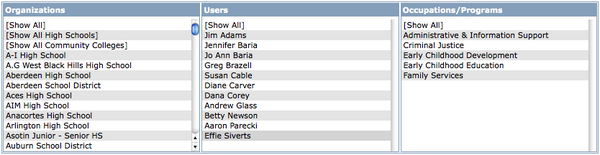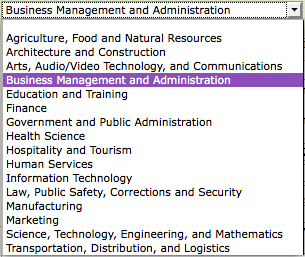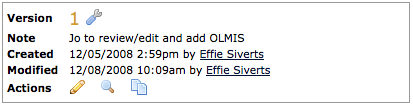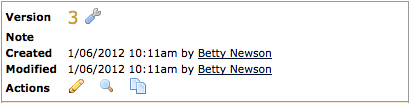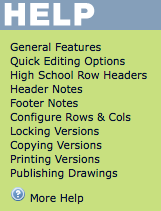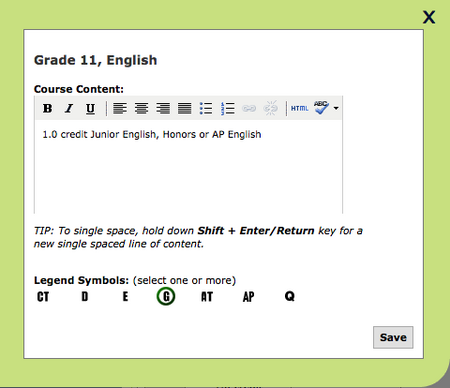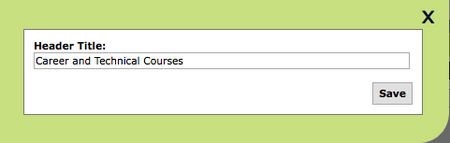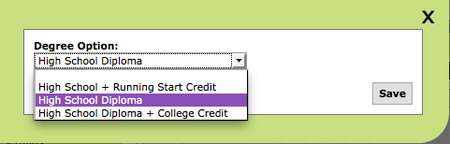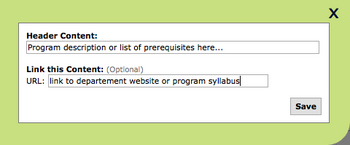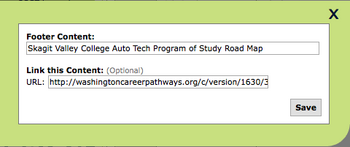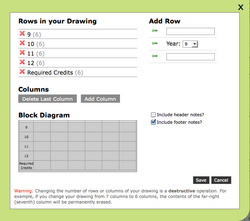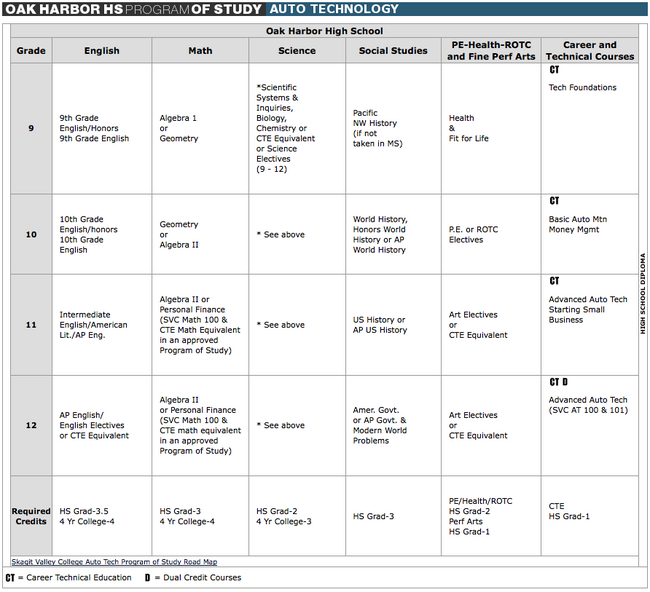High School POST Drawings
From Career Pathways Tutorial
(→POST Drawing List) |
(→POST Drawing List) |
||
| Line 12: | Line 12: | ||
: [[Image:POSTfilterBoxes.png|600px]] | : [[Image:POSTfilterBoxes.png|600px]] | ||
| - | + | ===Filtering Drawings=== | |
| - | + | ||
* As you navigate the Web Tool these filter boxes will remember changes to the selections that you make. | * As you navigate the Web Tool these filter boxes will remember changes to the selections that you make. | ||
* Results are listed beneath the filter boxes. If no results are found ''(none)'' is displayed. | * Results are listed beneath the filter boxes. If no results are found ''(none)'' is displayed. | ||
| - | |||
| - | |||
| - | |||
| - | |||
| - | |||
| - | |||
| - | |||
| + | ===Filtering Drawings=== | ||
| + | * As you navigate the Web Tool these filter boxes will remember changes to the selections that you make. | ||
| + | * Results are listed beneath the filter boxes. If no results are found ''(none)'' is displayed. | ||
| + | * All drawings are listed in alphabetic order, first by <b>Organization</b>, then by drawing <b>Occupation/Program</b> title underneath the filter boxes. | ||
* Each drawing reflects who ''created'' and ''last modified'' the drawing. | * Each drawing reflects who ''created'' and ''last modified'' the drawing. | ||
| + | ====Basic Filtering==== | ||
* Click the [[Image:MyDrawings.png]] icon above the drawing list to restore default settings for the logged in user. | * Click the [[Image:MyDrawings.png]] icon above the drawing list to restore default settings for the logged in user. | ||
| - | |||
* Click the [[Image:AffiliatedDwgs.png]] icon above the drawing list to view drawings for all Community Colleges in your "affiliations" network, as well as all drawings created by the logged in users organization. | * Click the [[Image:AffiliatedDwgs.png]] icon above the drawing list to view drawings for all Community Colleges in your "affiliations" network, as well as all drawings created by the logged in users organization. | ||
| + | * Click [Show All] under [[Image:FOrganizations.png]] to view a list of all drawings for all organizations. | ||
| + | :* <b>Users</b> and <b>Occupations/Programs</b> will automatically [Show All]. | ||
| + | * Click [Show All] under [[Image:FUsers.png]] to view a list of all drawings by all users for your organization. | ||
| + | * Click on a specific [[Image:FPrograms.png]] to list all Organizations (and corresponding Roadmap drawings) that have been created with that specific title. | ||
| - | + | ||
| + | ===Search Bar=== | ||
* The search bar, [[Image:Search.png]], located above the drawing list filters allows you to perform keyword searches. | * The search bar, [[Image:Search.png]], located above the drawing list filters allows you to perform keyword searches. | ||
* Keyword search queries will update the drawing list based on keywords found in drawing titles, drawing content, and user names. | * Keyword search queries will update the drawing list based on keywords found in drawing titles, drawing content, and user names. | ||
* Click <b>Search</b> or hit <b>Enter/Return</b> to submit the search query. | * Click <b>Search</b> or hit <b>Enter/Return</b> to submit the search query. | ||
| - | + | ===Drawing Versions=== | |
* When a new drawing is created, the drawing title and "Version 1" is automatically added to the drawing list. | * When a new drawing is created, the drawing title and "Version 1" is automatically added to the drawing list. | ||
* Drawing versions are listed beneath the drawing title in descending (reverse) numeric order, so that the most recent version is on top. | * Drawing versions are listed beneath the drawing title in descending (reverse) numeric order, so that the most recent version is on top. | ||
| + | :: [[Image:POSTdwgVersions.png|550px]] | ||
* Each version has two links listed to the right of the version number: | * Each version has two links listed to the right of the version number: | ||
| - | :* http://oregon.ctepathways.org/common/silk/wrench.png | + | :* http://oregon.ctepathways.org/common/silk/wrench.png Version Settings, and |
| - | :* http://oregon.ctepathways.org/common/silk/pencil.png | + | :* http://oregon.ctepathways.org/common/silk/pencil.png Draw/Edit Version or http://oregon.ctepathways.org/common/silk/picture.png View Version |
| + | * The http://oregon.ctepathways.org/common/silk/report.png Published Version icon will appear directly to the right of the version number if it is the currently published version. View [[#Publishing Drawings|Publishing Drawings]] for more information. | ||
| + | ====Editing Versions==== | ||
| + | * You can only http://oregon.ctepathways.org/common/silk/pencil.png Draw/Edit Versions created by your own Organization or Affiliated Organization. | ||
:: <b>http://oregon.ctepathways.org/common/silk/wrench.png Version Settings</b> provides a summary of the drawing Occupation/Program, version number, who ''created'' and ''modified'' that version, a link to share that specific version with others, and the ability to ''delete this version''. View [[#Version Settings|Version Settings]] and [[#Deleting Drawing Versions|Deleting Drawing Versions]] for more information. | :: <b>http://oregon.ctepathways.org/common/silk/wrench.png Version Settings</b> provides a summary of the drawing Occupation/Program, version number, who ''created'' and ''modified'' that version, a link to share that specific version with others, and the ability to ''delete this version''. View [[#Version Settings|Version Settings]] and [[#Deleting Drawing Versions|Deleting Drawing Versions]] for more information. | ||
| Line 47: | Line 52: | ||
:: <b>http://oregon.ctepathways.org/common/silk/picture.png View Version</b> means the drawings can no longer be edited, but can be viewed and copied into a new version. http://oregon.ctepathways.org/common/silk/picture.png is displayed when that version has been or currently is http://oregon.ctepathways.org/common/silk/lock.png "Locked" or http://oregon.ctepathways.org/common/silk/report.png "Published". If currently published, the drawing canvas will not have any watermark stamps in the background. If previously published, the drawing is stamped ''<b>Outdated</b>'' and you can either "http://oregon.ctepathways.org/common/silk/page_copy.png copy this version" to edit the drawing, or re-publish the drawing by clicking "http://oregon.ctepathways.org/common/silk/report_go.png publish this version" again. | :: <b>http://oregon.ctepathways.org/common/silk/picture.png View Version</b> means the drawings can no longer be edited, but can be viewed and copied into a new version. http://oregon.ctepathways.org/common/silk/picture.png is displayed when that version has been or currently is http://oregon.ctepathways.org/common/silk/lock.png "Locked" or http://oregon.ctepathways.org/common/silk/report.png "Published". If currently published, the drawing canvas will not have any watermark stamps in the background. If previously published, the drawing is stamped ''<b>Outdated</b>'' and you can either "http://oregon.ctepathways.org/common/silk/page_copy.png copy this version" to edit the drawing, or re-publish the drawing by clicking "http://oregon.ctepathways.org/common/silk/report_go.png publish this version" again. | ||
| - | + | ==http://oregon.ctepathways.org/common/silk/cog.png Drawing Properties== | |
| + | Here you have access to detailed information and properties settings about each POST drawing, as a whole - inclusive of all versions created for that drawing. | ||
| - | ====http://oregon.ctepathways.org/common/silk/cog.png Drawing Properties==== | + | ===Read-Only Access for Drawing Properties at Other Organizations=== |
| - | * | + | Viewing the http://oregon.ctepathways.org/common/silk/cog.png Drawing Properties page for POST drawings maintained by other Organizations gives you access to certain "read-only" details about those drawings. |
| - | + | ||
| - | + | ===Understanding Drawing Properties within Your Organization or Affiliated Organization=== | |
| - | :* <b> | + | |
| - | * | + | * <b>A title bar</b> confirming the Organization's abbreviation (such as "LCC" for "Lane Community College"), and the words "Career Pathways" followed by the assigned title for the drawing. |
| - | :* Version | + | * <b>Approved Program Name</b>: the assigned drawing title. Click <b>edit</b> to change the title as needed. |
| - | :* Who | + | * <b>Organization</b>: the name of the Organization this drawing resides with. |
| + | * <b>Oregon Skill Set</b>: if no Approved Program Name was selected, which automatically sets the skill set category, you can assign an applicable category from the provided drop-down menu of choices. ''<b>NOTE</b>: This will be displayed under the drawing title bar on the drawing canvas. Adjustments to your layout/design may be required.'' | ||
| + | :: [[Image:OregonSkillSet.png]] | ||
| + | |||
| + | ===If the POST Drawing is NOT Published=== | ||
| + | Only the following additional features will be accessible: | ||
| + | * <b>Links</b>: "<tt>Publish a version to get the published links for this drawing.</tt>" | ||
| + | * <b>Versions</b>: details on each drawing version, such as: | ||
| + | :* Version # with link to http://oregon.ctepathways.org/common/silk/wrench.png Version Settings | ||
| + | :* Who ''created'' and ''modified'' each version, and | ||
:* <b>Actions</b> to | :* <b>Actions</b> to | ||
| - | ::* http://oregon.ctepathways.org/common/silk/pencil.png | + | ::* http://oregon.ctepathways.org/common/silk/pencil.png Draw/Edit Version or http://oregon.ctepathways.org/common/silk/picture.png View Version |
| - | ::* http://oregon.ctepathways.org/common/silk/magnifier.png | + | ::* http://oregon.ctepathways.org/common/silk/magnifier.png Preview Version, or |
| - | ::* http://oregon.ctepathways.org/common/silk/page_copy.png | + | ::* http://oregon.ctepathways.org/common/silk/page_copy.png Copy Version |
| - | :* <b>Published</b> versions are highlighted in tan, stamped with the word ''(Published)'' in parentheses beside the version number, and marked as http://oregon.ctepathways.org/common/silk/report.png | + | * <b>Delete this drawing and remove all versions</b>. (See [[#Deleting Drawings|Deleting Drawings]] for more information.) |
| - | + | ||
| + | ===If the POST Drawing is Published=== | ||
| + | The following additional features will be accessible: | ||
| + | * <b>HTML Link</b>: a http://test.ctepathways.org/common/silk/magnifier.png preview icon and URL hyperlink for the published version of the drawing. This will ALWAYS point to the currently published version. | ||
| + | |||
| + | * <b>PDF Link</b>: a http://oregon.ctepathways.org/common/silk/page_white_acrobat.png link to download an automatically generated PDF document of the published Roadmap. This link will always generate a PDF of the most currently published version, rendered identical to your embedded drawings or published HTML link. (See [[#Print To PDF|Print To PDF]] for more information.) | ||
| + | |||
| + | * <b>Versions</b>: details on each drawing version, such as: | ||
| + | :* Version # with link to http://oregon.ctepathways.org/common/silk/wrench.png Version Settings | ||
| + | :* Who ''created'' and ''modified'' each version, and | ||
| + | :* <b>Actions</b> to | ||
| + | ::* http://oregon.ctepathways.org/common/silk/pencil.png Draw/Edit Version or http://oregon.ctepathways.org/common/silk/picture.png View Version | ||
| + | ::* http://oregon.ctepathways.org/common/silk/magnifier.png Preview Version, or | ||
| + | ::* http://oregon.ctepathways.org/common/silk/page_copy.png Copy Version | ||
| + | :* <b>Published</b> versions are highlighted in tan, stamped with the word ''(Published)'' in parentheses beside the version number, and marked as http://oregon.ctepathways.org/common/silk/report.png Published Version. | ||
| + | |||
| + | * <b>Delete this drawing and remove all versions</b>. (See [[#Deleting Drawings|Deleting Drawings]] for more information.) | ||
====http://oregon.ctepathways.org/common/silk/wrench.png Version Settings==== | ====http://oregon.ctepathways.org/common/silk/wrench.png Version Settings==== | ||
| Line 89: | Line 120: | ||
::* http://oregon.ctepathways.org/common/silk/page_copy.png Copy Version | ::* http://oregon.ctepathways.org/common/silk/page_copy.png Copy Version | ||
:* <b>Editable</b> as identified by http://oregon.ctepathways.org/common/silk/lock_open.png Lock Version or http://oregon.ctepathways.org/common/silk/lock.png Version Locked. Use this feature in place of publishing until your drawing is ready to go "public". | :* <b>Editable</b> as identified by http://oregon.ctepathways.org/common/silk/lock_open.png Lock Version or http://oregon.ctepathways.org/common/silk/lock.png Version Locked. Use this feature in place of publishing until your drawing is ready to go "public". | ||
| - | + | * <b>HTML Link</b> - a http://test.ctepathways.org/common/silk/link.png icon and the URL for this specific version of the drawing. Once shared this link will always point to this specific version, regardless if it is current or not. | |
| + | :* Click the http://test.ctepathways.org/common/silk/link.png icon to open the URL in a new browser window or tab. | ||
| + | * <b>PDF Link</b>: a http://oregon.ctepathways.org/common/silk/page_white_acrobat.png link to download an automatically generated PDF document of this Roadmap version. This link will render a PDF document identical to the graphic display of the HTML link. (See [[#Print To PDF|Print To PDF]] for more information.) | ||
:* <b>Delete this version</b>. View [[#Deleting Drawing Versions|Deleting Drawing Versions]] for more information. | :* <b>Delete this version</b>. View [[#Deleting Drawing Versions|Deleting Drawing Versions]] for more information. | ||
Revision as of 01:43, 5 November 2010
Due to browser compatibility issues, please use the latest version of Google Chrome or FireFox when using the Career Pathways Roadmap Web Tool.
POST Drawing List
To access, click POST Drawings from the side navigation menu.
- The drawing list interface allows you to filter POST drawings by:
- Upon log-in, these filters default to the logged-in user's organization and user name, with the drawing list (located beneath the filter boxes) showing only drawings that the logged-in user has created or edited.
Filtering Drawings
- As you navigate the Web Tool these filter boxes will remember changes to the selections that you make.
- Results are listed beneath the filter boxes. If no results are found (none) is displayed.
Filtering Drawings
- As you navigate the Web Tool these filter boxes will remember changes to the selections that you make.
- Results are listed beneath the filter boxes. If no results are found (none) is displayed.
- All drawings are listed in alphabetic order, first by Organization, then by drawing Occupation/Program title underneath the filter boxes.
- Each drawing reflects who created and last modified the drawing.
Basic Filtering
- Click the
 icon above the drawing list to restore default settings for the logged in user.
icon above the drawing list to restore default settings for the logged in user.
- Click the
 icon above the drawing list to view drawings for all Community Colleges in your "affiliations" network, as well as all drawings created by the logged in users organization.
icon above the drawing list to view drawings for all Community Colleges in your "affiliations" network, as well as all drawings created by the logged in users organization.
- Click [Show All] under
 to view a list of all drawings for all organizations.
to view a list of all drawings for all organizations.
- Users and Occupations/Programs will automatically [Show All].
- Click [Show All] under
 to view a list of all drawings by all users for your organization.
to view a list of all drawings by all users for your organization.
- Click on a specific
 to list all Organizations (and corresponding Roadmap drawings) that have been created with that specific title.
to list all Organizations (and corresponding Roadmap drawings) that have been created with that specific title.
Search Bar
- The search bar,
 , located above the drawing list filters allows you to perform keyword searches.
, located above the drawing list filters allows you to perform keyword searches.
- Keyword search queries will update the drawing list based on keywords found in drawing titles, drawing content, and user names.
- Click Search or hit Enter/Return to submit the search query.
Drawing Versions
- When a new drawing is created, the drawing title and "Version 1" is automatically added to the drawing list.
- Drawing versions are listed beneath the drawing title in descending (reverse) numeric order, so that the most recent version is on top.
- Each version has two links listed to the right of the version number:
-
 Version Settings, and
Version Settings, and
-
 Draw/Edit Version or
Draw/Edit Version or  View Version
View Version
-
- The
 Published Version icon will appear directly to the right of the version number if it is the currently published version. View Publishing Drawings for more information.
Published Version icon will appear directly to the right of the version number if it is the currently published version. View Publishing Drawings for more information.
Editing Versions
- You can only
 Draw/Edit Versions created by your own Organization or Affiliated Organization.
Draw/Edit Versions created by your own Organization or Affiliated Organization.
-
 Version Settings provides a summary of the drawing Occupation/Program, version number, who created and modified that version, a link to share that specific version with others, and the ability to delete this version. View Version Settings and Deleting Drawing Versions for more information.
Version Settings provides a summary of the drawing Occupation/Program, version number, who created and modified that version, a link to share that specific version with others, and the ability to delete this version. View Version Settings and Deleting Drawing Versions for more information.
-
-
 Draw/Edit Version means the drawings is available to be edited, copied, and/or published.
Draw/Edit Version means the drawings is available to be edited, copied, and/or published.  is displayed when that version has never been
is displayed when that version has never been  "Locked" or
"Locked" or  "Published". The word Draft is stamped as a watermark in the background of the drawing.
"Published". The word Draft is stamped as a watermark in the background of the drawing.
-
 View Version means the drawings can no longer be edited, but can be viewed and copied into a new version.
View Version means the drawings can no longer be edited, but can be viewed and copied into a new version.  is displayed when that version has been or currently is
is displayed when that version has been or currently is  "Locked" or
"Locked" or  "Published". If currently published, the drawing canvas will not have any watermark stamps in the background. If previously published, the drawing is stamped Outdated and you can either "
"Published". If currently published, the drawing canvas will not have any watermark stamps in the background. If previously published, the drawing is stamped Outdated and you can either " copy this version" to edit the drawing, or re-publish the drawing by clicking "
copy this version" to edit the drawing, or re-publish the drawing by clicking " publish this version" again.
publish this version" again.
-
 Drawing Properties
Drawing Properties
Here you have access to detailed information and properties settings about each POST drawing, as a whole - inclusive of all versions created for that drawing.
Read-Only Access for Drawing Properties at Other Organizations
Viewing the  Drawing Properties page for POST drawings maintained by other Organizations gives you access to certain "read-only" details about those drawings.
Drawing Properties page for POST drawings maintained by other Organizations gives you access to certain "read-only" details about those drawings.
Understanding Drawing Properties within Your Organization or Affiliated Organization
- A title bar confirming the Organization's abbreviation (such as "LCC" for "Lane Community College"), and the words "Career Pathways" followed by the assigned title for the drawing.
- Approved Program Name: the assigned drawing title. Click edit to change the title as needed.
- Organization: the name of the Organization this drawing resides with.
- Oregon Skill Set: if no Approved Program Name was selected, which automatically sets the skill set category, you can assign an applicable category from the provided drop-down menu of choices. NOTE: This will be displayed under the drawing title bar on the drawing canvas. Adjustments to your layout/design may be required.
If the POST Drawing is NOT Published
Only the following additional features will be accessible:
- Links: "Publish a version to get the published links for this drawing."
- Versions: details on each drawing version, such as:
- Version # with link to
 Version Settings
Version Settings
- Who created and modified each version, and
- Actions to
-
 Draw/Edit Version or
Draw/Edit Version or  View Version
View Version
-
 Preview Version, or
Preview Version, or
-
 Copy Version
Copy Version
-
- Version # with link to
- Delete this drawing and remove all versions. (See Deleting Drawings for more information.)
If the POST Drawing is Published
The following additional features will be accessible:
- HTML Link: a
 preview icon and URL hyperlink for the published version of the drawing. This will ALWAYS point to the currently published version.
preview icon and URL hyperlink for the published version of the drawing. This will ALWAYS point to the currently published version.
- PDF Link: a
 link to download an automatically generated PDF document of the published Roadmap. This link will always generate a PDF of the most currently published version, rendered identical to your embedded drawings or published HTML link. (See Print To PDF for more information.)
link to download an automatically generated PDF document of the published Roadmap. This link will always generate a PDF of the most currently published version, rendered identical to your embedded drawings or published HTML link. (See Print To PDF for more information.)
- Versions: details on each drawing version, such as:
- Version # with link to
 Version Settings
Version Settings
- Who created and modified each version, and
- Actions to
-
 Draw/Edit Version or
Draw/Edit Version or  View Version
View Version
-
 Preview Version, or
Preview Version, or
-
 Copy Version
Copy Version
-
- Published versions are highlighted in tan, stamped with the word (Published) in parentheses beside the version number, and marked as
 Published Version.
Published Version.
- Version # with link to
- Delete this drawing and remove all versions. (See Deleting Drawings for more information.)
 Version Settings
Version Settings
- Here you have access to version specific drawing information and settings, such as:
- Occupation/Program drawing title with link to
 Drawing Properties (where the title can be edited)
Drawing Properties (where the title can be edited)
- Version number, and whether or not it is (Published)
- Organization Name
- Note field for special notes and details about this version, e.g. Pending Approval or Needs hyperlink to course descriptions. This note will appear on the drawing list next to the version number.
- Occupation/Program drawing title with link to
- Who Created and Modified this version
- Actions to
-
 Draw/Edit Version or
Draw/Edit Version or  View Version
View Version
-
 Preview Version, or
Preview Version, or
-
 Copy Version
Copy Version
-
- Editable as identified by
 Lock Version or
Lock Version or  Version Locked. Use this feature in place of publishing until your drawing is ready to go "public".
Version Locked. Use this feature in place of publishing until your drawing is ready to go "public".
- HTML Link - a
 icon and the URL for this specific version of the drawing. Once shared this link will always point to this specific version, regardless if it is current or not.
icon and the URL for this specific version of the drawing. Once shared this link will always point to this specific version, regardless if it is current or not.
- Click the
 icon to open the URL in a new browser window or tab.
icon to open the URL in a new browser window or tab.
- Click the
- PDF Link: a
 link to download an automatically generated PDF document of this Roadmap version. This link will render a PDF document identical to the graphic display of the HTML link. (See Print To PDF for more information.)
link to download an automatically generated PDF document of this Roadmap version. This link will render a PDF document identical to the graphic display of the HTML link. (See Print To PDF for more information.)
- Delete this version. View Deleting Drawing Versions for more information.
Adding a New Drawing
Each drawing must have a unique Occupation/Program name. The Web Tool stores and references each drawing by organization abbreviation and drawing Occupation/Program name.
- Click
 at the top of the drawing list to create a new Roadmap drawing.
at the top of the drawing list to create a new Roadmap drawing.
- Type a short and descriptive Occupation/Program title for your drawing, such as "Business", "Construction", or "Accounting".
- Please do not add your organization's abbreviation to the title. It is automatically added by default.
- Your Organization name is confirmed below.
- Click

- Your new drawing and Version 1 has now been created. You are now viewing the drawing canvas to start creating your new drawing.
- Your organization abbreviation, the Career Pathways logo, and drawing title are automatically placed in a title bar at the top of the drawing canvas. These are fixed.
Importing a POST Drawings from Excel
Use this feature to import Plan of Study Templates that have been completed in Excel. Download the Excel (.XLS) template to help with formatting data for importing.
- Click
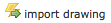 at the top of the drawing list to import a new POST Drawing using XML output from an Excel spreadsheet.
at the top of the drawing list to import a new POST Drawing using XML output from an Excel spreadsheet.
- Follow the on-screen instructions for:
- preparing a .xml file for uploading and importing,
- previewing your import, and
- appropriately name your drawing section.
- Once you have completed all the steps, click Continue to finalize the import process.
- You will be shown a title summary of your imported section. From there you can click the title to begin editing the imported work.
NOTE:
- For a successful import, you MUST import the full .XML file - do NOT delete any cells, rows or columns from the template. If you do you may experience undesired results or glitches. If you do not have data to import for the high school or college sections, leave the content area cells blank.
ADA Compliance: The color coding/articulation of Excel spreadsheets does not import into the Web Tool. You will need to manually assign articulation with Legend Symbols to meet ADA compliance.
Renaming Drawings
To rename a drawing:
- From the POST drawing list or the drawing canvas TOOLS menu, click on
 Drawing Properties to the left of the drawing title.
Drawing Properties to the left of the drawing title.
- Click edit to the right of the current drawing title
- A text editing field will appear; change the title as desired
- Click

Warning: changing the drawing title will break any external web pages that link to this drawing. Update external links as necessary.
- Return to the drawing list by clicking back, the back arrow on your browser, or clicking POST Drawings from the side navigation.
- Return to editing the drawing by clicking
 Draw/Edit Version from the Version Actions menu.
Draw/Edit Version from the Version Actions menu.
TOOLS Orientation
- View the sidebar HELP menu to the left of the drawing canvas for a complete list of features.
- Table cells, that appear yellow when hovered over can be edited.
- Click to edit cell content in pop-up windows.
- Right-click table cells for a menu of quick editing options.
Table Row Content
- Presents course information in a pre-formatted content in your table.
- Only one hyperlink can be added to each table cell if this option is used.
- Selected legend symbols will automatically display in a legend under the table. Click F5 to refresh your screen to see changes to the current version.
Column Headings (override defaults)
- Edit the default column headings by clicking on the desired column header, when it is highlighted in yellow, to edit the description in a pop-up window.
- Defaults to the column heading can be permanently changed by High School Administrative users only. Refer to High School Settings for more information. Changes affect only NEW drawings.
Degree Options (right-side vertical column)
- Using your mouse to highlight the degree table cell in yellow, click to select the appropriate degree option from a pre-determined list.
Quick Editing Options
- To easily move content, click, drag-and-drop content from one cell to another.
- Click the text, and begin dragging.
- The original table cell will remain highlighted in yellow. The text will move with your mouse and appear grey in a floating box.
- Drop the text into the desired empty cell. All content, including hyperlinks and selected legend symbols, will move with this feature.
Right-click main table cells to:
Cut
- Select
 Cut from the menu. Content is cut from the cell.
Cut from the menu. Content is cut from the cell.
- Right-click any cell (blank or with existing content) to paste the cut content.
Copy
- Select
 Copy to duplicate content. Content will remain in original cell copied.
Copy to duplicate content. Content will remain in original cell copied.
- Right-click any cell (blank or with existing content) to paste the copied content.
Paste
- Select
 Paste to paste cut or copied cell content.
Paste to paste cut or copied cell content.
- Right-click any cell (blank or with existing content) to paste content.
Clear
- Select
 Clear to delete cell content without opening the content pop-up window.
Clear to delete cell content without opening the content pop-up window.
Header Row (aka Header Notes)
This is not a default row and must be enabled (included) in the Configure Rows & Cols tool feature.
Click the header row at the top of the POST table to assign:
Header Content
- Free type desired content, e.g. program overview or disclosures.
Link this Content (Optional)
- Link the content to additional information on an external website.
- Copy and paste a URL address in the provided field. The header content will become a hyperlink.
- Click "Save" to return to the drawing canvas.
NOTE: Unless manually deleted from the row, any content will stay in the header notes row and made visible or hidden depending on whether this box is checked or not in the Configure Rows & Cols feature. Hidden content will copy to new drawings or new versions.
Footer Row (aka Footer Notes)
This is a default row for all new drawings, however it can be disabled (hidden) in the Configure Rows & Cols tool feature.
Click the footer row at the bottom of the POST table to assign:
Footer Content
- Free type desired content, e.g. the Occupation/Program name for a Roadmap Drawing.
Link this Content (Optional)
- Ideal for creating a hyperlink to an externally embedded Roadmap Drawing.
- Copy and paste a URL address in the provided field. The footer content will become a hyperlink.
- Click "Save" to return to the drawing canvas.
NOTE: Unless manually deleted from the row, any content will stay in the footer notes row and made visible or hidden depending on whether this box is checked or not in the Configure Rows & Cols feature. Hidden content will copy to new drawings or new versions.
Configure Rows & Cols
Warning: Use caution - changes are saved automatically! Click "Close", or "X" on the pop-up window to return to the drawing.
Rows in your Drawing
- Click
 configure rows & cols from the TOOLS menu to add:
configure rows & cols from the TOOLS menu to add:
- rows for additional grade years (duplicates are allowed for additional content)
- rows for course electives (below grade years), and
- blank rows at the bottom of the table for additional content.
- The grey numbers in parenthesis next to the row name, for instance (0) or (4), indicate how many table cells have content in them.
- Click
 to the left of the "Add Row" option to instantly add additional rows. The "Rows in your Drawing" section will update to display the selected change.
to the left of the "Add Row" option to instantly add additional rows. The "Rows in your Drawing" section will update to display the selected change.
- Click
 to delete a row.
to delete a row.
- Include header notes? - click the checkbox to disable/enable
- Unless manually deleted from the row, any existing content will stay in the header notes row and made visible or hidden depending on whether this box is checked or not. Hidden content will copy to new drawings or new versions.
- Include footer notes? - click the checkbox to disable/enable
- Unless manually deleted from the row, any existing content will stay in the footer notes row and made visible or hidden depending on whether this box is checked or not. Hidden content will copy to new drawings or new versions.
Columns
- Click Delete Last Column to remove columns one at a time, starting far-right.
- Click Add Column to add columns one at a time, to the far-right side of the table.
Block Diagram
- All row and column changes are instantly reflected in the Block Diagram.
Warning: Use caution - changes are saved automatically! Click "Close", or "X" on the pop-up window to return to the drawing.
Sample POST
Here is a screen shot of a completed sample POST Drawing for a Lane County High School:
Deleting Drawings
There is no way to recover deleted drawings! Don't be hasty to clean-up or delete old versions of drawings. Take advantage of the version control this Web Tool provides to maintain an archival history of your POST Drawings.
- To delete an entire drawing, including all of its versions:
- Click
 Drawing Properties on the drawing list or VERSIONS menu
Drawing Properties on the drawing list or VERSIONS menu
- Click
 Delete drawing and all versions at the bottom of the page, and
Delete drawing and all versions at the bottom of the page, and
- Click Yes to confirm.
CAUTION! Deleting drawings in this manner will remove all versions. Please be careful! Deleting drawings will break any links from external web pages to that drawing. There is no way to recover deleted drawings!
Deleting Drawing Versions
- To delete a drawing version, click
 Version Settings next to the drawing version on the drawing list
Version Settings next to the drawing version on the drawing list
- Click
 Delete this version at the bottom of the page, and
Delete this version at the bottom of the page, and
- Click Yes to confirm. That version number will no longer be available for future versions of that drawing.
If a drawing only has one version
- Click
 Drawing Properties from the drawing list or VERSIONS menu
Drawing Properties from the drawing list or VERSIONS menu
- Click
 Delete drawing and all versions at the bottom of the page, and
Delete drawing and all versions at the bottom of the page, and
- Click Yes to confirm. A Drawing can't exist in the system without have 1 version associated with it.
If a drawing version is currently Published
- The version cannot be deleted.
- Copy the published version to a new version and click the
 Version Settings link on the old version to delete that version, or
Version Settings link on the old version to delete that version, or
- Click
 Drawing Properties from the drawing list or VERSIONS menu to
Drawing Properties from the drawing list or VERSIONS menu to  Delete drawing and all versions (at the bottom of the page), and click Yes to confirm.
Delete drawing and all versions (at the bottom of the page), and click Yes to confirm.
Lock This Version
- From the TOOLS menu, or
 Version Settings Actions menu, click
Version Settings Actions menu, click  lock this version to prevent changes to a specific version.
lock this version to prevent changes to a specific version.
- This is ideal when you are collaborating on a drawing, or want to compare versions without the risk of making accidental changes, and you are not ready to “publish”.
- The TOOLS and Actions menus will automatically update to show that this version is now
 locked.
locked.
- Copy it to a new version to make changes.
- Or, click
 publish this version in the TOOLS menu if no more changes are required to publish it.
publish this version in the TOOLS menu if no more changes are required to publish it.
Copy This Version
From the TOOLS menu, click  copy this version. A pop-up window will appear.
copy this version. A pop-up window will appear.
Drawings at Your Organization
- Create a New Version to the existing drawing
- The next available version number will be added in your drawing list.
- Create a New Drawing copies the existing drawing into an identical new drawing at your organization, and Version 1 will be created.
- Edit the new drawing name (Occupation/Program) before hitting “OK”.
Drawings at Another High School
- NOTE: High School drawings cannot be copied to a Community College, and Community College drawings cannot be copied to a High School.
- A New Drawing will be created in your organization.
- Edit the new drawing name (Occupation/Program) before hitting “OK”.
- The drawing will be added to your drawings list and Version 1 will be created.
NOTE: If no new drawing name is provided, the original drawing name is used and the word “copy” is appended to the new drawing name by default.</b>
Print This Version
- From the TOOLS menu, click
 print this version to render a POST Drawing for printing from the browser menu.
print this version to render a POST Drawing for printing from the browser menu.
Setup Firefox * Click File → Page Setup... * Make sure Options - Print Background (colors & images) is checked * Click OK to save
Setup IE7 * If you do not see your browser toolbar at the top of your browser window, hit the ALT key (for PC) to make it visible. * Click Tools → Internet Options * Click the Advanced tab * Under Settings, scroll down to Printing * Make sure Print background colors and images is checked * Click OK to save
- Select File → print preview to preview your drawing prior to printing, and to ensure it will fit to one (1) page.
- Change the print size/scale from "Shrink to Fit" to a fixed percentage if the preview shows an undesired layout.
Print To PDF
- From the
 Drawing Properties page for any POST Drawing, click the
Drawing Properties page for any POST Drawing, click the  icon located to the left of the PDF Link field.
icon located to the left of the PDF Link field.
- This will open a pop-up box allowing you to download and save a PDF of the currently published version of that POST Drawing, to your computer.
- All hyperlinks in your POST Drawing are active in this PDF document.
- This PDF is automatically generated on the Web Tool server and always reflects the currently published version of your POST Drawing, just like the HTML Link does!
- You can copy and paste the PDF Link URL into your website code to allow viewers to download this PDF document at any time.
NOTE: This feature is also accessible for individual versions. Click the  Version Settings icon to obtain a version specific PDF.
Version Settings icon to obtain a version specific PDF.
Publish This Version
- Published drawings are publicly accessible. If you are ready to embed, or link to a drawing in a public website, follow the instructions below. This will identify the drawing as published, and lock it, preventing any further changes to that version.
- Copy it to a new version to make changes. New versions that are published will be instantly accessible through shared published links.
- Public links to published drawings will always reference the currently published version!
- Previously published versions can no longer be edited, however, they can be re-published.
- A drawing MUST be published in order to add it to a POST Views.
To publish a drawing:
- Click
 publish this version from the TOOLS menu
publish this version from the TOOLS menu
- You will be taken to the
 Drawing Properties page, and the version published will be highlighted and stamped as "(Published)".
Drawing Properties page, and the version published will be highlighted and stamped as "(Published)".
- Once published, a drawing can be added to a POST View.
NOTE: Users are able to publish drawings within their organization only.
For tutorials on how to embed POST Views into public websites, click here: Embedding Roadmaps & POST Views