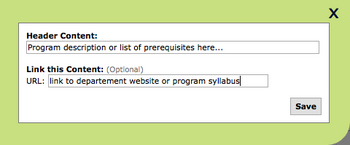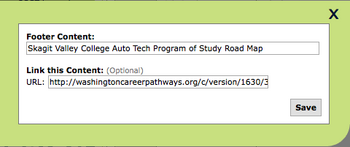POST Drawings - Headers & Footers
From Career Pathways Tutorial
Contents |
Header Row (aka Header Notes)
This is not a default row and must be enabled (added) in the Configure Rows & Cols tool feature.
- Click Configure Rows & Cols from the TOOLS menu. A pop-up box will appear.
- To enable the header row click the check box next to Include header notes?
- Click Save or Cancel to return to the POST Drawing table.
Header Content
- Hover your mouse over the header row area. The row will highlight in yellow. Click to open the pop-up content editor window to add content.
- Free type desired content, e.g. program overview, prerequisites or disclosures.
- Edit, format and link the content to additional information on an external websites with basic editing controls.
- Click "Save" to return to the drawing table, or
- Click "X" in the top-right corner to cancel and return to the drawing table.
Footer Row (aka Footer Notes)
This is a default row for all new drawings, however it can be disabled (hidden) in the Configure Rows & Cols tool feature.
- Click Configure Rows & Cols from the TOOLS menu. A pop-up box will appear.
- To disable the footer row click the check box next to Include footer notes?
- Click Save or "Cancel to return to the POST Drawing table.
Footer Content
- On the POST Drawing table, hover your mouse over the footer row area. The row will highlight in yellow. Click to open the pop-up content editor window to add content.
- Free type desired content, e.g. the Occupation/Program name for a Roadmap Drawing you want to provide a hyperlink to.
- Edit, format and link the content to additional information on an external websites with basic editing controls.
- Click "Save" to return to the drawing table, or
- Click "X" in the top-right corner to cancel and return to the drawing table.
NOTE: Unless manually deleted from the row, any content will stay in the header and footer notes rows and made visible or hidden depending on whether these boxes are checked or not in the Configure Rows & Cols feature. Hidden content will copy to new drawings or new versions.