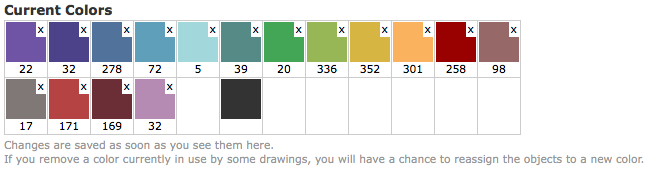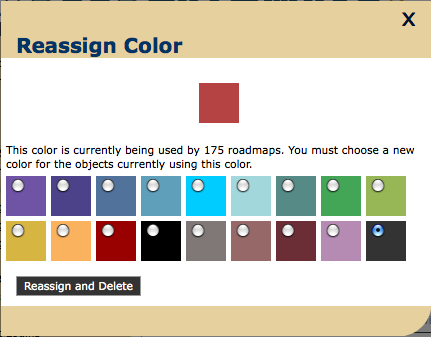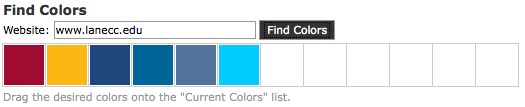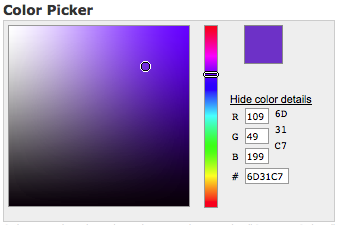Organization Colors
From Career Pathways Tutorial
Due to browser compatibility issues, please use the latest version of Google Chrome or FireFox when using the Career Pathways Roadmap Web Tool.
Contents |
Editing Organization Colors
- Click Organization Colors from the side navigation menu to edit your organization's color palette.
- Changes are saved as soon as you see them in the Current Colors bar.
Current Colors
- Current Colors displays thumbnails of color swatches currently selected for your organization.
- Default colors to all color pallets are: dark grey (#333333) and white (#ffffff).
- Beneath each color is a number. This number identifies how many Roadmap drawings contain that unique color.
- Hover your mouse over a color swatch to read the hexadecimal number of that color.
Delete or Reassign Colors
Users with access to this feature now update colors used in existing roadmaps by replacing an existing color with a new color.
- Changes are saved automatically.
- Colors that are not default to the Web Tool can be deleted by clicking the small "x" in the upper-right corner of the swatch.
- If a color has the number "0" beneath it, it will be deleted instantly. It is not in use.
- If a color has a number other than "0" beneath it, it is in use by that many Roadmap drawings. A pop-up window will appear allowing you to reassign the color to another color in the current colors pallet.
- If the color you want to reassign to is NOT in the pallet, click "x" in the upper-right corner of the pop-up window and use Find Colors or the Color Picker to drag-and-drop add a new color to the color pallet.
Find Colors
- Click
 to retrieve colors found on your organization's website, automatically supplied in the website field.
to retrieve colors found on your organization's website, automatically supplied in the website field.
- Or, override the default website to search an alternate website for it's colors.
- Click and drag the desired color swatch from find colors to the current colors bar.
- If the found color already exists, it will not be added again.
Color Picker
- Use the Color Picker to dynamically scroll through color options, moving your cursor on the color board to change color values.
- Or provide a hexadecimal color code in the "#" field box, such as "2E4D94" or "333399", and tab or click anywhere outside the field box to accept the code.
- Or provide an "RGB" color code in the corresponding R, G, B fields.
- Click and drag the desired color swatch from the color picker box to the current colors bar.
- If the found color already exists, it will not be added again.