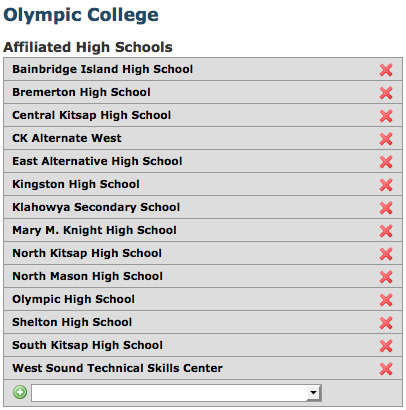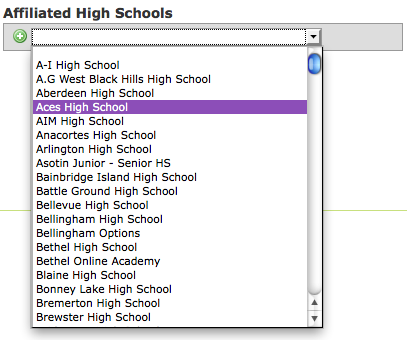Affiliations
From Career Pathways Tutorial
(→Adding Affiliations) |
(→Adding Affiliations) |
||
| Line 29: | Line 29: | ||
#: [[Image:AddAffiliation.png]] | #: [[Image:AddAffiliation.png]] | ||
# Once a high school is selected from the list, click http://oregon.ctepathways.org/common/silk/add.png to save and add the school to your list. | # Once a high school is selected from the list, click http://oregon.ctepathways.org/common/silk/add.png to save and add the school to your list. | ||
| - | # | + | # The list will update automatically. |
# Repeat to add all high schools you want your organization to be affiliated with. | # Repeat to add all high schools you want your organization to be affiliated with. | ||
''<b>NOTE</b>'': High schools already added to your affiliations list will <b>not</b> display in the drop-down list. | ''<b>NOTE</b>'': High schools already added to your affiliations list will <b>not</b> display in the drop-down list. | ||
| + | |||
| + | |||
| + | ==Deleting Affiliations== | ||
| + | # Click http://oregon.ctepathways.org/common/silk/cross.png next to the name of the high school you want to remove from your list of affiliated high schools. | ||
| + | # The list will update automatically. | ||
Revision as of 23:00, 21 April 2009
<< back to Org Admin... << back to main Tutorials page...
Due to cross-browser issues, please use the latest version of FireFox or Internet Explorer 7 when working in the Career Pathways Roadmap Web Tool: http://oregon.ctepathways.org
Affiliations: The ability for Organizations (Community Colleges and Businesses) to assign local area high schools to their list of "Affiliations". This feature allows Organizations to have full access features for creating and managing POST Drawings at affiliated high schools, in order to assist in getting POST Views published online. Organizations also have the ability to copy high school POST Drawings between affiliated high schools as templates for new POST Drawings.
Only Organization Administrator users have the ability to edit Affiliations.
Managing Affiliated High Schools
To access, click Affiliations from the side navigation menu.
- If NO affiliations exist for your organization, the following will display beneath the confirmation of your organization name:
- If affiliations exist, the list can be edited by adding or removing affiliated high schools:
Adding Affiliations
- Click on the drop-down box next to the
 icon.
icon.
- The drop-down will provide a list of ALL high schools registered in the Web Tool.
- Once a high school is selected from the list, click
 to save and add the school to your list.
to save and add the school to your list.
- The list will update automatically.
- Repeat to add all high schools you want your organization to be affiliated with.
NOTE: High schools already added to your affiliations list will not display in the drop-down list.
Deleting Affiliations
- Click
 next to the name of the high school you want to remove from your list of affiliated high schools.
next to the name of the high school you want to remove from your list of affiliated high schools.
- The list will update automatically.