Importing a POST Drawings from Excel
From Career Pathways Tutorial
Importing POST Drawings from Excel
Use this feature to import Plan of Study Templates that have been completed in Excel.
NOTE for Community College and Organization Users: Apart from importing One-Year Certificate and AAS sections for your organization, the importing feature also allows you to import POST high school sections for affiliated high schools. (See Affiliations for more information.)
- Click
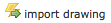 at the top of the drawing list to import a new POST Drawing using XML output from an Excel spreadsheet.
at the top of the drawing list to import a new POST Drawing using XML output from an Excel spreadsheet.
- Follow the on-screen instructions for:
- downloading the Excel (.XLS) template* to help with formatting data for importing.
- preparing a .xml file for uploading and importing,
- previewing your import, and
- appropriately name your drawing section.
- Once you have completed all the steps, click Continue to finalize the import process.
- You will be shown a title summary of your imported section. From there you can click the title to begin editing the imported work.
NOTE:
- *For a successful import, you MUST import the full .XML file - DO NOT delete any cells, rows or columns from the template. If you do you may experience undesired results or glitches. If you do not have data to import for the high school or college sections, leave the content area cells blank.
- If importing a high school POST, the desired high school must already be a registered organization with the Web Tool, and affiliated to your organization. (See Affiliations for more information.)
ADA Compliance: The color coding/articulation of Excel spreadsheets does not import into the Web Tool. You will need to manually assign articulation with Legend Symbols to meet ADA compliance.