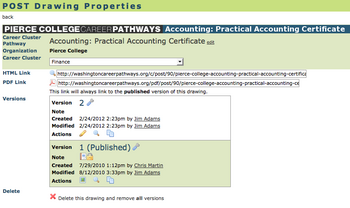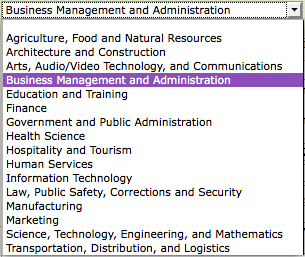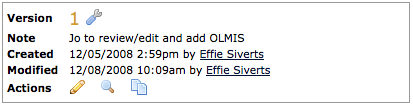POST Drawing Properties
From Career Pathways Tutorial
(Difference between revisions)
(→http://oregon.ctepathways.org/common/silk/cog.png Drawing Properties) |
(→http://oregon.ctepathways.org/common/silk/cog.png Drawing Properties) |
||
| Line 30: | Line 30: | ||
* <b>HTML Link</b>: a http://test.ctepathways.org/common/silk/magnifier.png preview icon and URL hyperlink for the published version of the drawing. This will ALWAYS point to the currently published version. | * <b>HTML Link</b>: a http://test.ctepathways.org/common/silk/magnifier.png preview icon and URL hyperlink for the published version of the drawing. This will ALWAYS point to the currently published version. | ||
| - | * <b>PDF Link</b>: a http://oregon.ctepathways.org/common/silk/page_white_acrobat.png link to download an automatically generated PDF document of the published Roadmap. This link will always generate a PDF of the most currently published version, rendered identical to your embedded drawings or published HTML link. (See [[ | + | * <b>PDF Link</b>: a http://oregon.ctepathways.org/common/silk/page_white_acrobat.png link to download an automatically generated PDF document of the published Roadmap. This link will always generate a PDF of the most currently published version, rendered identical to your embedded drawings or published HTML link. (See [[Print To PDF]] for more information.) |
* <b>Versions</b>: details on each drawing version, such as: | * <b>Versions</b>: details on each drawing version, such as: | ||
| Line 70: | Line 70: | ||
* <b>HTML Link</b> - a http://test.ctepathways.org/common/silk/link.png icon and the URL for this specific version of the drawing. Once shared this link will always point to this specific version, regardless if it is current or not. | * <b>HTML Link</b> - a http://test.ctepathways.org/common/silk/link.png icon and the URL for this specific version of the drawing. Once shared this link will always point to this specific version, regardless if it is current or not. | ||
:* Click the http://test.ctepathways.org/common/silk/link.png icon to open the URL in a new browser window or tab. | :* Click the http://test.ctepathways.org/common/silk/link.png icon to open the URL in a new browser window or tab. | ||
| - | * <b>PDF Link</b>: a http://oregon.ctepathways.org/common/silk/page_white_acrobat.png link to download an automatically generated PDF document of this Roadmap version. This link will render a PDF document identical to the graphic display of the HTML link. (See [[ | + | * <b>PDF Link</b>: a http://oregon.ctepathways.org/common/silk/page_white_acrobat.png link to download an automatically generated PDF document of this Roadmap version. This link will render a PDF document identical to the graphic display of the HTML link. (See [[Print To PDF]] for more information.) |
* <b>Delete this version</b>. View [[Deleting Drawings|Deleting Drawing Versions]] for more information. | * <b>Delete this version</b>. View [[Deleting Drawings|Deleting Drawing Versions]] for more information. | ||
Revision as of 02:10, 5 November 2010
Contents |
 Drawing Properties
Drawing Properties
Here you have access to detailed information and properties settings about each POST drawing, as a whole - inclusive of all versions created for that drawing.
Read-Only Access for Drawing Properties at Other Organizations
Viewing the  Drawing Properties page for POST drawings maintained by other Organizations gives you access to certain "read-only" details about those drawings.
Drawing Properties page for POST drawings maintained by other Organizations gives you access to certain "read-only" details about those drawings.
Understanding Drawing Properties within Your Organization or Affiliated Organization
- A title bar confirming the Organization's abbreviation (such as "LCC" for "Lane Community College"), and the words "Career Pathways" followed by the assigned title for the drawing.
- Approved Program Name: the assigned drawing title. Click edit to change the title as needed.
- Organization: the name of the Organization this drawing resides with.
- Oregon Skill Set: if no Approved Program Name was selected, which automatically sets the skill set category, you can assign an applicable category from the provided drop-down menu of choices. NOTE: This will be displayed under the drawing title bar on the drawing canvas. Adjustments to your layout/design may be required.
If the POST Drawing is NOT Published
Only the following additional features will be accessible:
- Links: "Publish a version to get the published links for this drawing."
- Versions: details on each drawing version, such as:
- Version # with link to
 Version Settings
Version Settings
- Who created and modified each version, and
- Actions to
-
 Draw/Edit Version or
Draw/Edit Version or  View Version
View Version
-
 Preview Version, or
Preview Version, or
-
 Copy Version
Copy Version
-
- Version # with link to
- Delete this drawing and remove all versions. (See Deleting Drawings for more information.)
If the POST Drawing is Published
The following additional features will be accessible:
- HTML Link: a
 preview icon and URL hyperlink for the published version of the drawing. This will ALWAYS point to the currently published version.
preview icon and URL hyperlink for the published version of the drawing. This will ALWAYS point to the currently published version.
- PDF Link: a
 link to download an automatically generated PDF document of the published Roadmap. This link will always generate a PDF of the most currently published version, rendered identical to your embedded drawings or published HTML link. (See Print To PDF for more information.)
link to download an automatically generated PDF document of the published Roadmap. This link will always generate a PDF of the most currently published version, rendered identical to your embedded drawings or published HTML link. (See Print To PDF for more information.)
- Versions: details on each drawing version, such as:
- Version # with link to
 Version Settings
Version Settings
- Who created and modified each version, and
- Actions to
-
 Draw/Edit Version or
Draw/Edit Version or  View Version
View Version
-
 Preview Version, or
Preview Version, or
-
 Copy Version
Copy Version
-
- Published versions are highlighted in tan, stamped with the word (Published) in parentheses beside the version number, and marked as
 Published Version.
Published Version.
- Version # with link to
- Delete this drawing and remove all versions. (See Deleting Drawings for more information.)
 Version Settings
Version Settings
- Here you have access to version specific drawing information and settings, such as:
- Occupation/Program drawing title with link to
 Drawing Properties (where the title can be edited)
Drawing Properties (where the title can be edited)
- Version number, and whether or not it is (Published)
- Organization Name
- Note field for special notes and details about this version, e.g. Pending Approval or Needs hyperlink to course descriptions. This note will appear on the drawing list next to the version number.
- Occupation/Program drawing title with link to
- Who Created and Modified this version
- Actions to
-
 Draw/Edit Version or
Draw/Edit Version or  View Version
View Version
-
 Preview Version, or
Preview Version, or
-
 Copy Version
Copy Version
-
- Editable as identified by
 Lock Version or
Lock Version or  Version Locked. Use this feature in place of publishing until your drawing is ready to go "public".
Version Locked. Use this feature in place of publishing until your drawing is ready to go "public".
- HTML Link - a
 icon and the URL for this specific version of the drawing. Once shared this link will always point to this specific version, regardless if it is current or not.
icon and the URL for this specific version of the drawing. Once shared this link will always point to this specific version, regardless if it is current or not.
- Click the
 icon to open the URL in a new browser window or tab.
icon to open the URL in a new browser window or tab.
- Click the
- PDF Link: a
 link to download an automatically generated PDF document of this Roadmap version. This link will render a PDF document identical to the graphic display of the HTML link. (See Print To PDF for more information.)
link to download an automatically generated PDF document of this Roadmap version. This link will render a PDF document identical to the graphic display of the HTML link. (See Print To PDF for more information.)
- Delete this version. View Deleting Drawing Versions for more information.