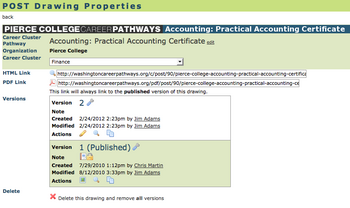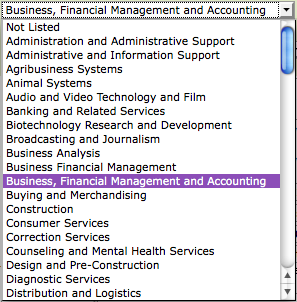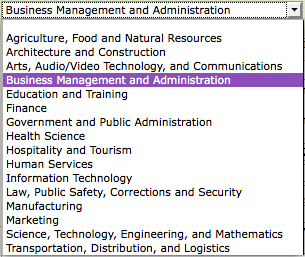POST Drawing Properties
From Career Pathways Tutorial
Contents |
POST  Drawing Properties
Drawing Properties
Here you have access to detailed information and properties settings about each POST drawing, as a whole - inclusive of all versions created for that drawing.
Read-Only Access for Drawing Properties at Other Organizations
Viewing the  Drawing Properties page for POST drawings maintained by other Organizations gives you access to certain "read-only" details about those drawings.
Drawing Properties page for POST drawings maintained by other Organizations gives you access to certain "read-only" details about those drawings.
Understanding Drawing Properties Within Your Organization or Affiliated Organization
Here have the permission to edit and access certain details about your drawings through the  Drawing Properties page for each of your Organizations Roadmap drawings. This is what you will see:
Drawing Properties page for each of your Organizations Roadmap drawings. This is what you will see:
- A title bar confirming the Organization (such as "Pierce College"), and the words "Career Pathways" followed by the assigned program title for the drawing.
- Career Cluster Pathway: the assigned Program name. Click Edit to update as necessary, and Save to accept changes.
- Organization: the name of the Organization this drawing resides with.
- Career Cluster: if no Career Cluster Pathway was selected, which automatically sets the skill set category, you can assign an applicable category from the provided drop-down menu of choices. NOTE: This will be displayed under the drawing title bar on the drawing canvas. Adjustments may be required to your layout/design.
If the POST Drawing is NOT Published
Only the following additional features will be accessible:
- Links: "Publish a version to get the published links for this drawing."
- Versions: details on each drawing version, such as:
- Version # with link to
 Version Settings
Version Settings
- Who created and modified each version, and
- Actions to
-
 Draw/Edit Version or
Draw/Edit Version or  View Version
View Version
-
 Preview Version, or
Preview Version, or
-
 Copy Version
Copy Version
-
- Version # with link to
- Delete this drawing and remove all versions. (See Deleting Drawings for more information.)
If the POST Drawing is Published
The following additional features will be accessible:
- HTML Link: a
 preview icon and URL hyperlink for the published version of the drawing. This will ALWAYS point to the currently published version.
preview icon and URL hyperlink for the published version of the drawing. This will ALWAYS point to the currently published version.
- PDF Link: a
 link to download an automatically generated PDF document of the published Roadmap. This link will always generate a PDF of the most currently published version, rendered identical to your embedded drawings or published HTML link. (See Print To PDF for more information.)
link to download an automatically generated PDF document of the published Roadmap. This link will always generate a PDF of the most currently published version, rendered identical to your embedded drawings or published HTML link. (See Print To PDF for more information.)
- Versions: details on each drawing version, such as:
- Version # with link to
 Version Settings
Version Settings
- Who created and modified each version, and
- Actions to
-
 Draw/Edit Version or
Draw/Edit Version or  View Version
View Version
-
 Preview Version, or
Preview Version, or
-
 Copy Version
Copy Version
-
- Published versions are highlighted in tan, stamped with the word (Published) in parentheses beside the version number, and marked as
 Published Version.
Published Version.
- Version # with link to
- Delete this drawing and remove all versions. (See Deleting Drawings for more information.)
Refer to Version Settings for more information.