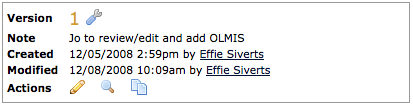Version Settings
From Career Pathways Tutorial
Access from either the Drawing List or Drawing Properties page for Roadmap Drawings or POST Drawings.
 Version Settings
Version Settings
Here you have access to version specific drawing information and settings, such as:
- Program drawing title with a link to
 Drawing Properties (where the title can be edited)
Drawing Properties (where the title can be edited)
- Version number, and whether or not it is (Published)
- Organization name
- Note field for special notes and details about this version, e.g. Pending Approval or updated employment links. This note will appear on the drawing list next to the version number. Click Save or Clear to manage notes.
- Who Created and Modified this version
- Actions to
-
 Draw/Edit Version or
Draw/Edit Version or  View Version
View Version
-
 Preview Version, or
Preview Version, or
-
 Copy Version
Copy Version
-
- Editable as identified by
 Lock Version or
Lock Version or  Version Locked. Use this feature in place of publishing until your drawing is ready to go "public".
Version Locked. Use this feature in place of publishing until your drawing is ready to go "public".
- HTML Link - a
 icon and the URL for this specific version of the drawing. Once shared this link will always point to this specific version, regardless if it is current or not.
icon and the URL for this specific version of the drawing. Once shared this link will always point to this specific version, regardless if it is current or not.
- Click the
 icon to open the URL in a new browser window or tab.
icon to open the URL in a new browser window or tab.
- Click the
- PDF Link: a
 link to download an automatically generated PDF document of this Roadmap version. This link will render a PDF document identical to the graphic display of the HTML link. (See Print To PDF for more information.)
link to download an automatically generated PDF document of this Roadmap version. This link will render a PDF document identical to the graphic display of the HTML link. (See Print To PDF for more information.)
- Delete this version. (See Deleting Drawing Versions for more information.)